IP Channel Settings Operation Steps:
1. Log In or Sign Up first, and click on Username - Go to Backend, then click on Channel management to create Channel.
2. First, edit the whitelist of authorized users: fill in the IP address of the device you want to authorize. Multiple IP addresses can be separated by English commas, up to 10 IP addresses.
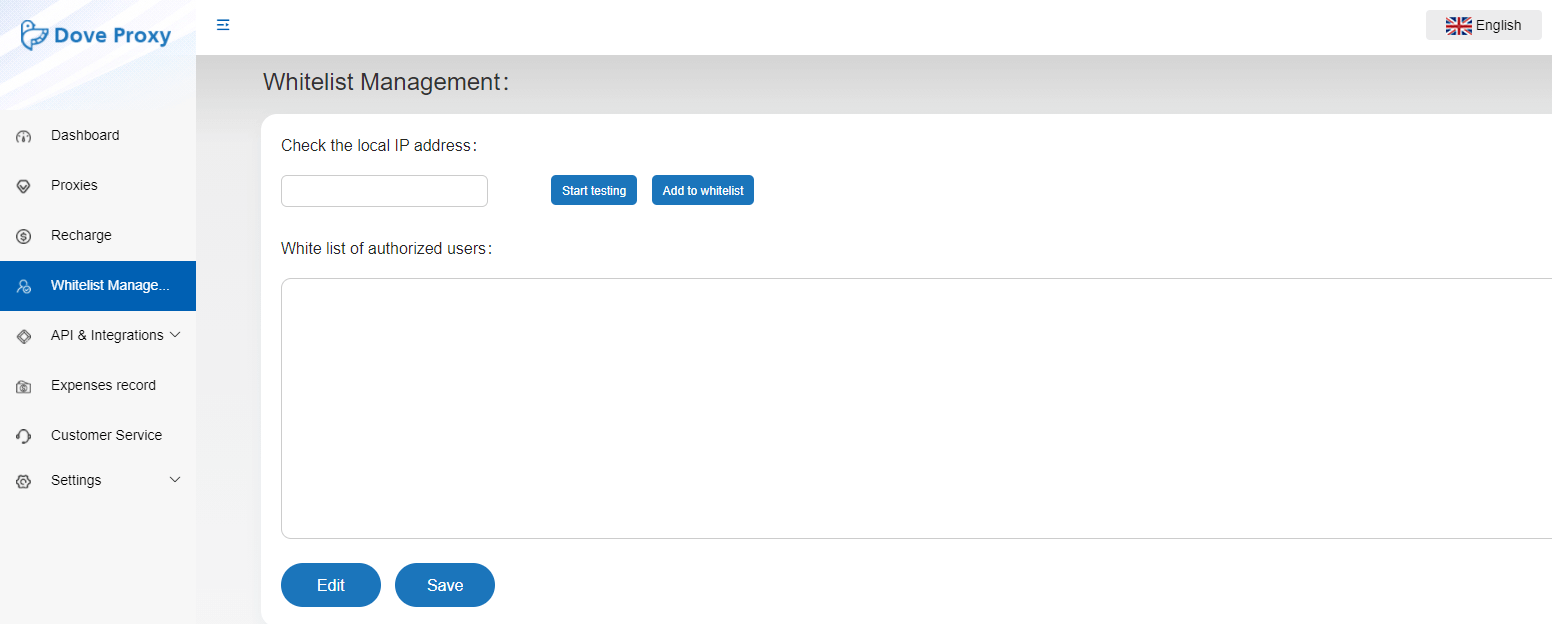
3. Click "Create" to enter the "Create Channel" page:
1)Channel Name:Set channel name as needed, there is no special restrictions.
2)IP type:Dynamic Residential or Mobile IPs
3)Country:The available countries for channel creation are displayed here; if no corresponding country is found, it means that the country is not available for channel creation
4)IP rotating time:Set the time of each IP rotation in minutes, which can only be filled in as integers
5)Select Protocol:Select HTTP protocol or SOCKS5 protocol, it is recommended to use SOCKS5
6)Authentication methods:Select whiltelist or username method;whitelist method: Whitelisting IP address of the device you want to authorize', username method: Using username and password to use proxy
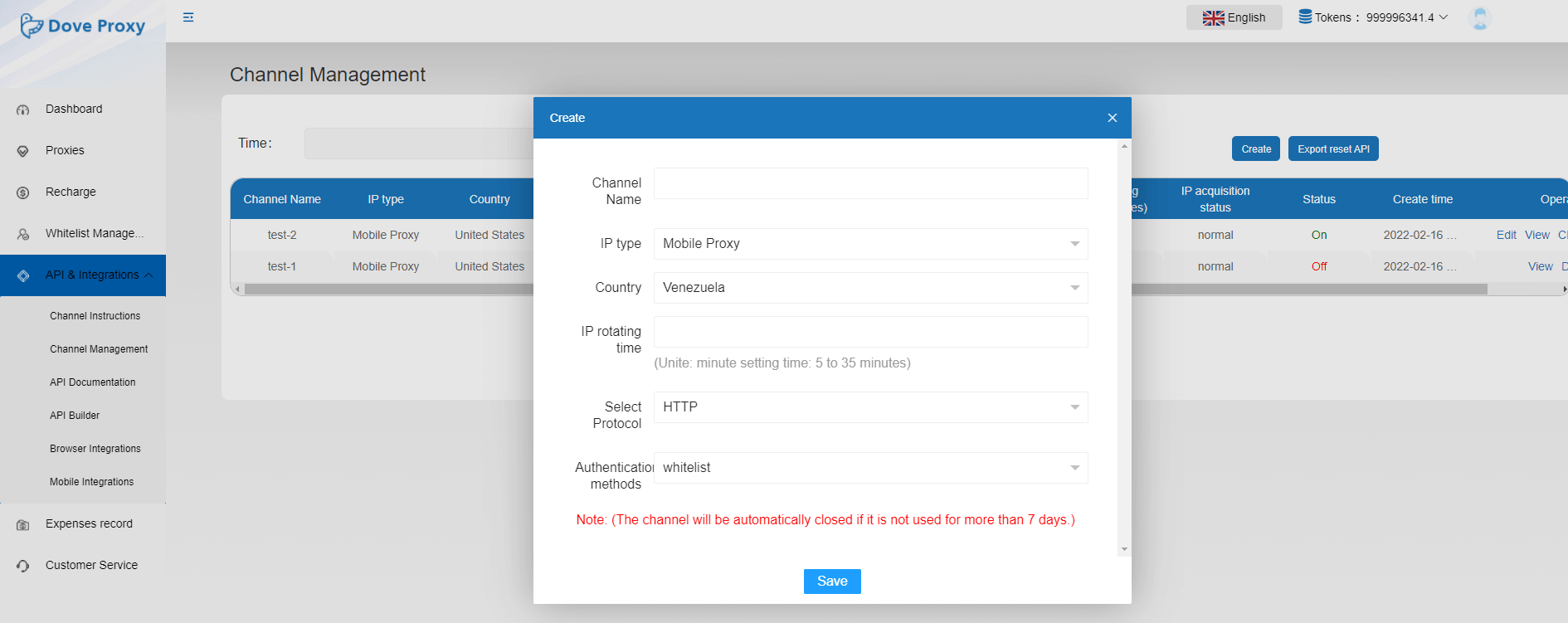
4. After the channel is created, the proxy server address and port number will show.
1)Click the "Edit" button to edit the existing channel information. After editing, click "Save" to take effect, then the server address and port number will be updated, which may be different from the original address
2)Click "View" to view the specific configuration information of the channel
3)Click "Off" to close the channel. If the channel is closed, it cannot be started again. You will need to create a new channel
4)Click "Reset" to reset the channel. After reset, the current IP in use in the channel will be updated
5)Click "Delete" to delete the closed channel, and closed channel will no longer be displayed
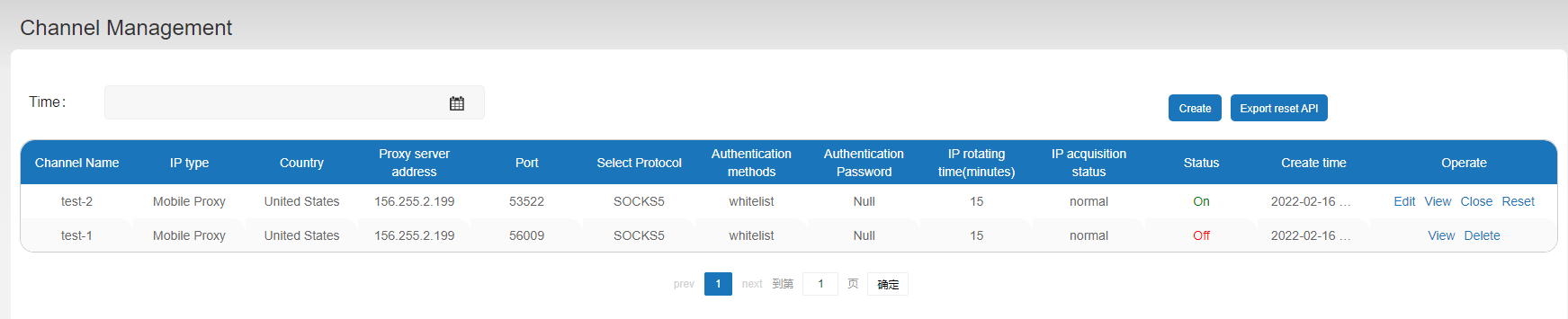
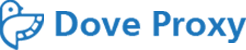
 Dynamic Residential
Support rotating proxy, stable up to 3 hours
Dynamic Residential
Support rotating proxy, stable up to 3 hours Mobile Proxy
Proxies Updated everyday, real 3G/4G/5G network
Mobile Proxy
Proxies Updated everyday, real 3G/4G/5G network API documentation
API documentation
 Channel instructions
Channel instructions
 Time-limit instructions
Time-limit instructions
 Hi-concurrency instructions
Resources for learning
Hi-concurrency instructions
Resources for learning Computer instructions
Computer instructions
 Browser instructions
Browser instructions
 Mobile instructions
Mobile instructions
 City code list
City code list
 Country code list
Country code list
 IP Locations Worldwide
IP Locations Worldwide
 Proxy generator demo
Proxy generator demo
 FAQ
Company
FAQ
Company About
About
 Blog
Download
Blog
Download Android App
Android App
 Chrome Extension
Chrome Extension
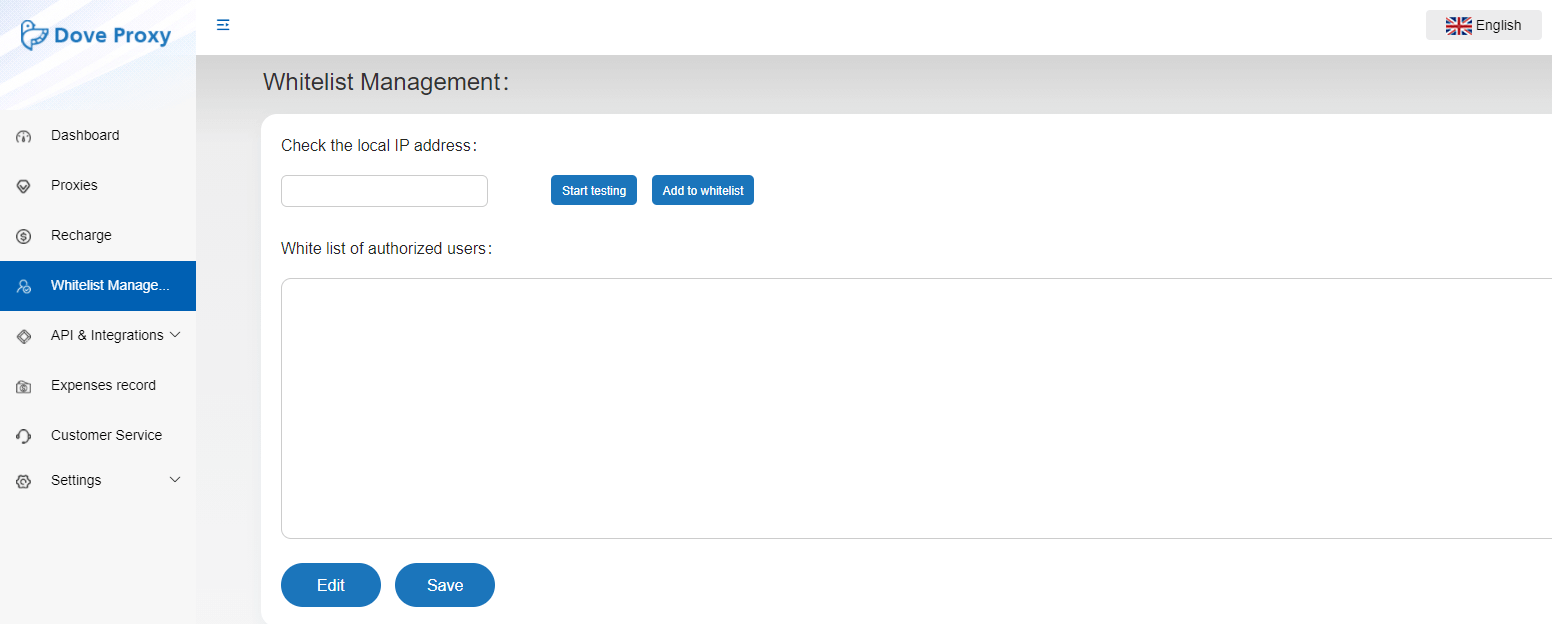
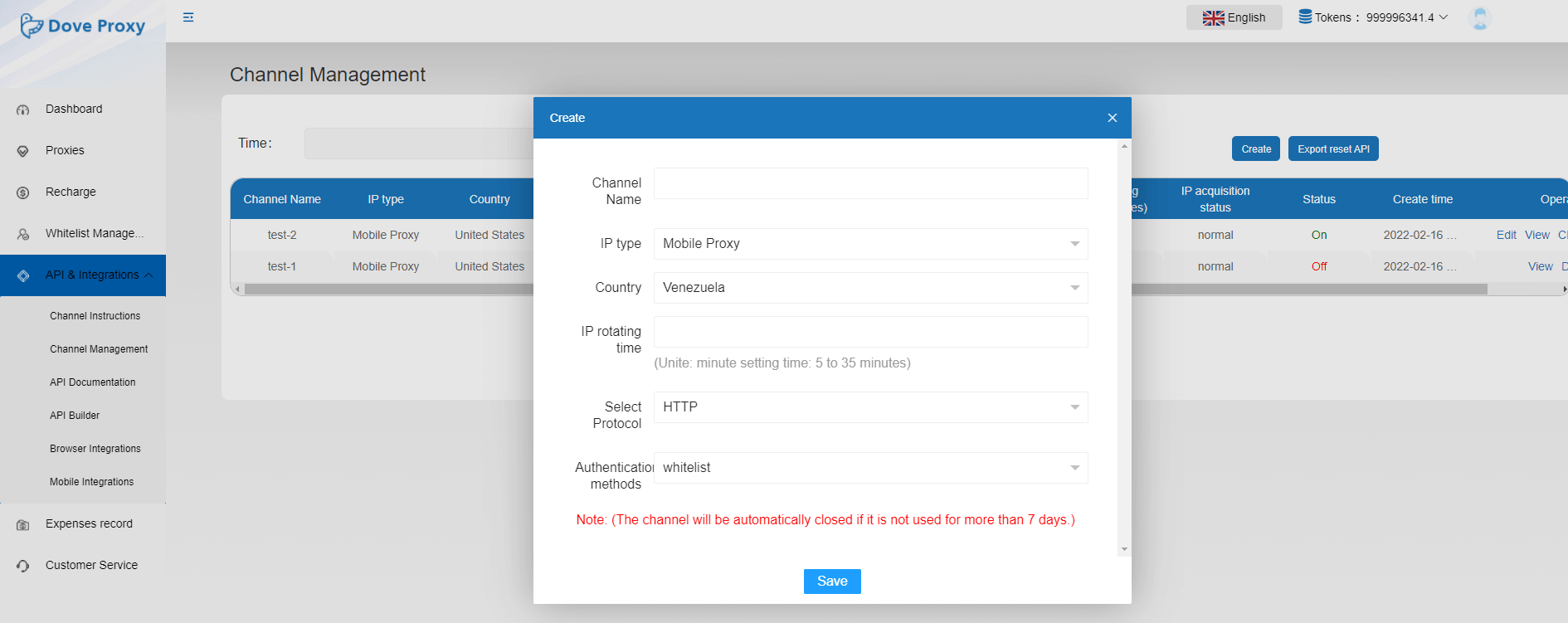
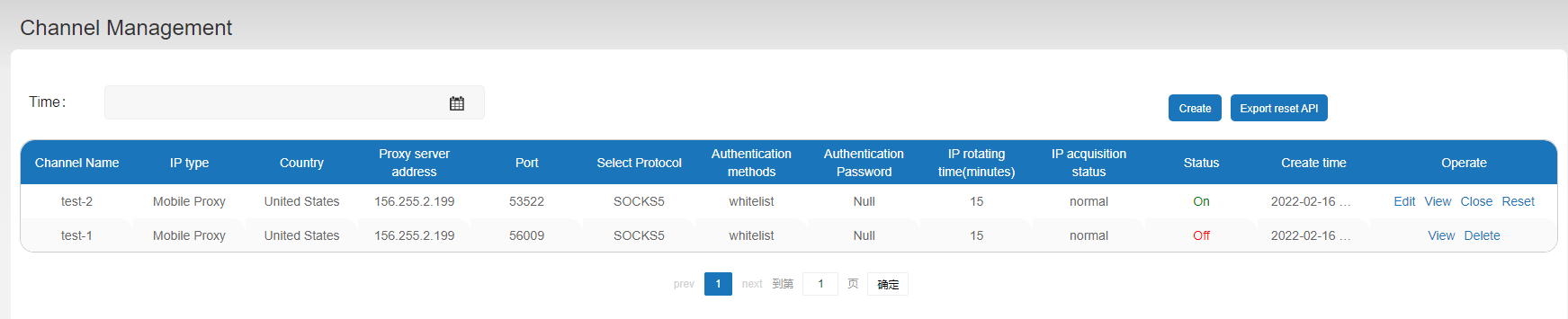
 English
English
 Chinese
Chinese