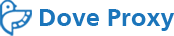Channel Instructions:
1. Log In or Sign Up first, go to backstage interface, then click on Channel management to create Channel.
2. First, edit the whitelist of authorized users: fill in the whitelist with the IP of device/s you want to authorize. Multiple IP addresses can be separated by commas, we can set up to 10 IP addresses.
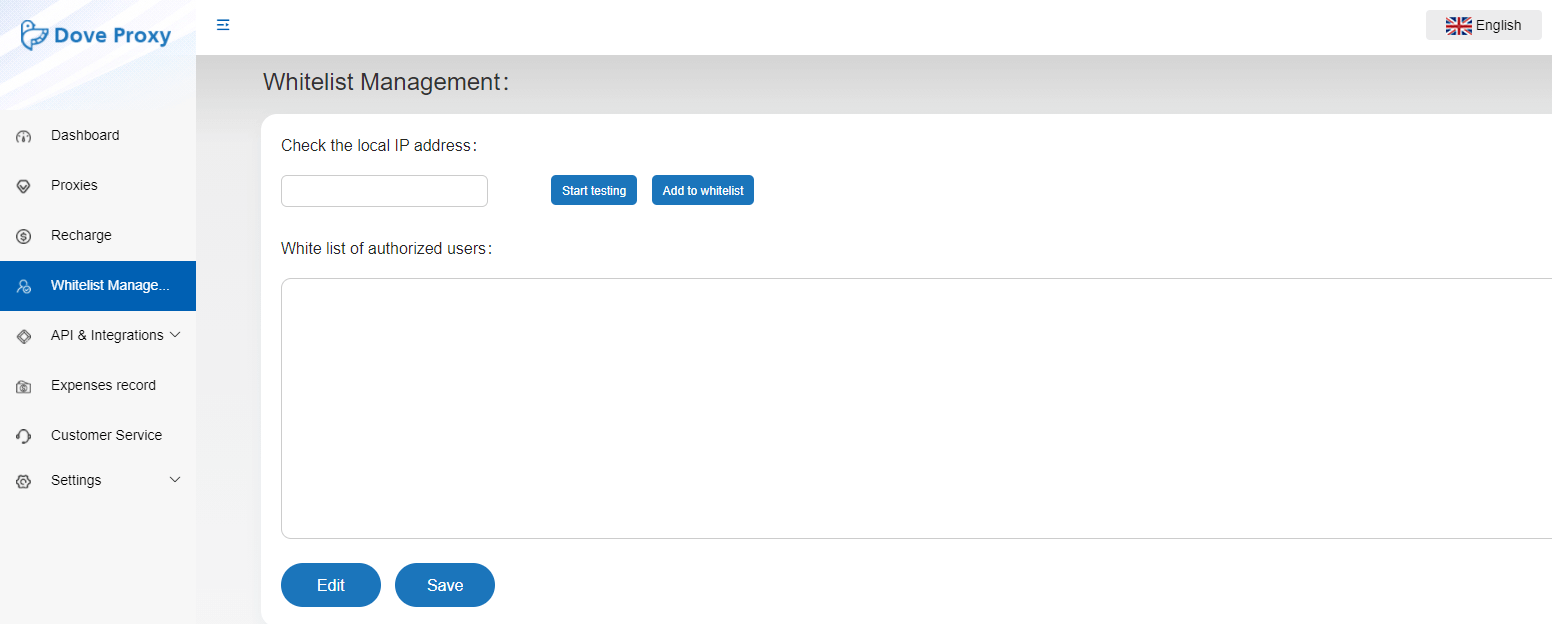
3. Click "Create" to enter the "Create Channel" page:
1)Channel Name:Set channel name as needed, there is no special restrictions.
2)IP type:Dynamic Residential or Mobile IPs
3)Country:The countries available for channel creation are displayed here; if no country that you need, it means that the country is not available for channel creation
4)IP rotating time:Set the time for rotation by minutes, which can only be set with integers
5)Select Protocol:Select HTTP protocol or SOCKS5 protocol, SOCKS5 is recommended
6)Authentication modes:Select whiltelist or username modes;whitelist mode: Whitelisting IP address of the device/s to authorize', username method: Using username and password to use proxy
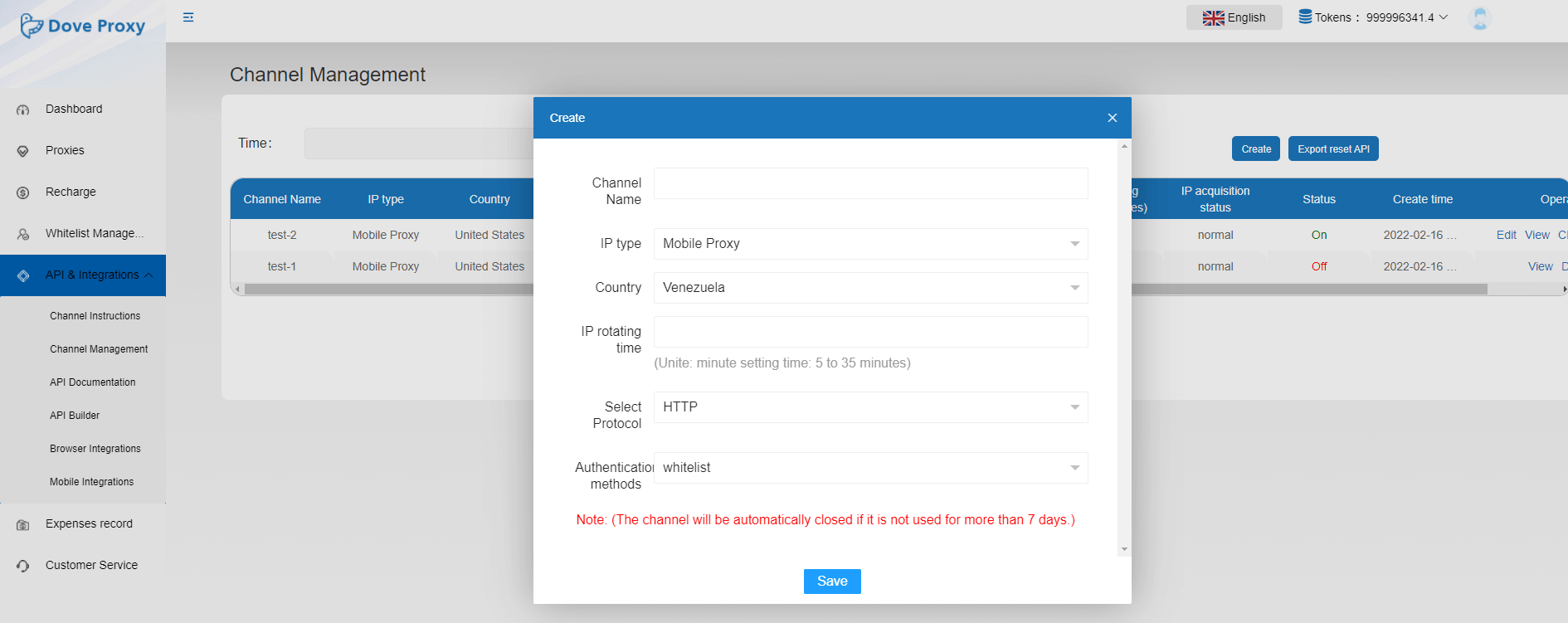
4. After the channel is created, it will show the proxy server address and ports.
1)Click on "Edit" to edit the existing channel information. After editing, click "Save", then the server address and port number will be updated. Note: the updated address may be different from the original
2)Click "View" to view the configuration information of the channel
3)Click "Close" to close the channel. If the channel is closed, it cannot be used again. You need to create a new channel
4)Click "Reset" to reset the channel. After reset, the current IP in use of the channel will be updated
5)Click "Delete" to delete and no longer show the closed channel
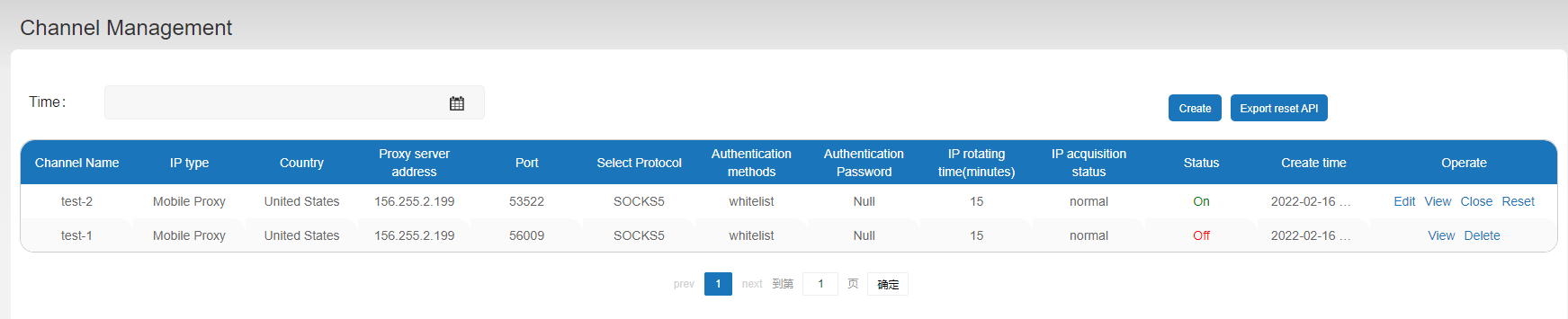

 Chinese
Chinese
 English
English